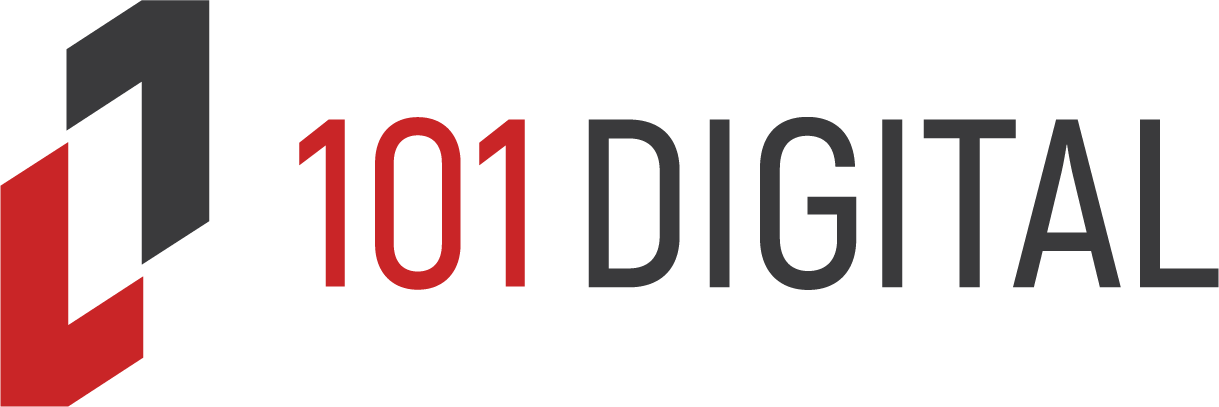Windows 8.1 uses its point-and-click interface to make computers easier to use. You don’t have to bother memorizing arcane commands just to get your work done. But this icon-driven interface does have a major disadvantage. You must take your fingers off the keyboard so you can use the mouse to move the cursor. This can impact your productivity if you’re using the keys to enter large amounts of information, such as composing a long client report or entering the day’s receipts into a spreadsheet.
Windows 8.1 uses its point-and-click interface to make computers easier to use. You don’t have to bother memorizing arcane commands just to get your work done. But this icon-driven interface does have a major disadvantage. You must take your fingers off the keyboard so you can use the mouse to move the cursor. This can impact your productivity if you’re using the keys to enter large amounts of information, such as composing a long client report or entering the day’s receipts into a spreadsheet.
You do have an alternative to this time drain: rely on the Windows 8.1 keyboard shortcuts so you can keep on typing. Here are a few of the more useful combinations. Many of these use WIN, which represents the Windows Logo key on the lower left of your keyboard.
- To display the Start Menu, press WIN + X. Then use the arrow keys to move up and down the menu. When you reach the selection you need, press ENTER to activate the option.
- To have the current window maximize to the right half of the screen, press WIN + Right Arrow. To have the window maximize the left half, press WIN + Left Arrow. To have the window fill the screen, press WIN + Up Arrow. To have the window minimize to its previous size, press WIN + Down Arrow.
- To zoom into the screen using the Magnifier, press WIN + Plus (+). To zoom out, press WIN + Minus (-).
- To open the File Explorer, press WIN + E. Use Tab to navigate between panes and the Arrow keys to move within a pane. To look for files using the Search charm, press WIN + F and enter the Search term into the Charm box.
For more keyboard shortcuts using Windows 8.1 or if you have any questions about your computer, please contact us. We want to provide your small business IT solutions.