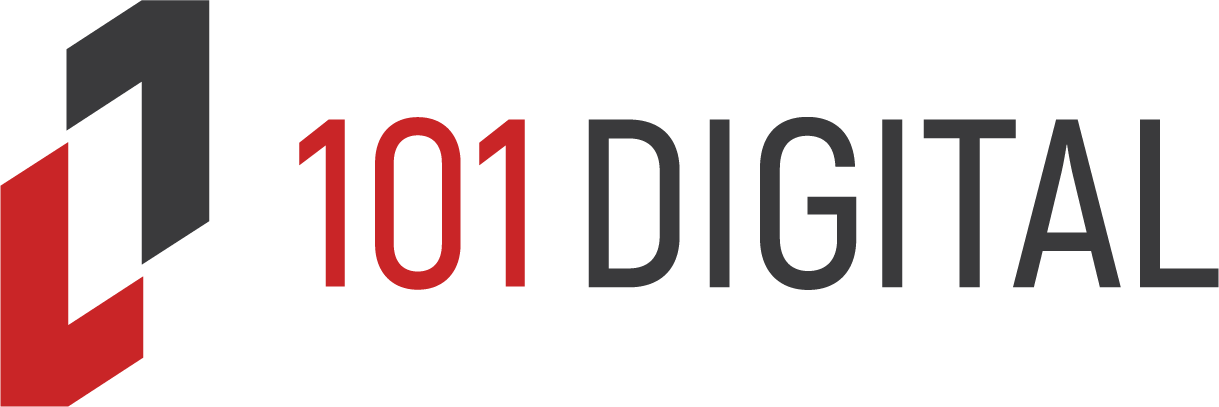Windows 10 Security Tips
Wi-Fi Sense and Your Security
 On its face, a new feature in Windows 10 called, “Wi-Fi Sense” seems an excellent way to manage multiple Wi-Fi connections when you’re not on your main office network.
On its face, a new feature in Windows 10 called, “Wi-Fi Sense” seems an excellent way to manage multiple Wi-Fi connections when you’re not on your main office network.
Windows 10 automatically signs you on to any open Wi-Fi connections as well as any private networks that your contacts on Outlook, Facebook and Skype have signed on to. There’s no more tedious selecting and signing on to foreign networks when you’re on the go.
However, do you really want to share your office Wi-Fi password automatically with all of your contacts? While it’s true that the password is encrypted, so your contacts can never know what it is by looking at it, that doesn’t prevent hackers form having a crack at it. The more your password is shared, then the more exposed it becomes to cybercriminals.
Wi-Fi Sense is turned on by default but you can easily turn it off if you don’t want it.
- Click the Start logo and choose “Settings,” “Network & Internet,” “Wi-Fi,” and “Manage Wi-Fi Settings” to show the Manage Wi-Fi Settings options.
- Remove the check marks from the boxes under “For networks I select, share them with my.” Your network access is now not automatically shared with your Outlook, Skype, and Facebook contacts.
- Switch “Connect to networks shared by my contacts” to “Off.” This prevents you from accessing your contacts’ computers, which in-turn prevents them from connecting to your system. Neither of you can use network sharing to hack each other’s passwords.
If you have any questions about any of the new features on Windows 10 or how they may affect your small business’s security, please contact us. As experts in IT support for small business, we keep up with all the latest developments.