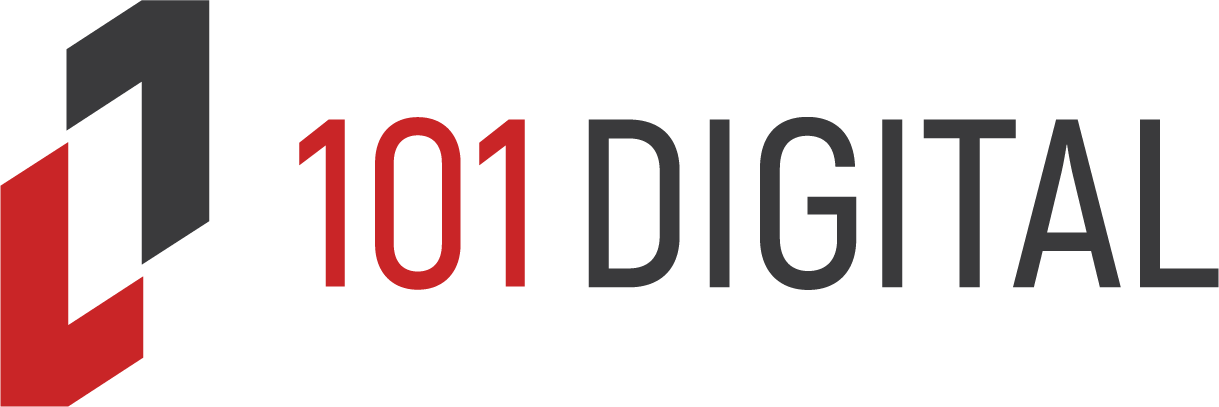Most employees today spend a lot of time online doing a number of things, including conducting online meetings, reading news, researching customer needs, or even social media. When you visit some sites, third-party trackers always collect data about you and your interests without you ever knowing.
Data tracking occurs through cookies and other behind the scenes technologies. The third-party companies collecting the information usually embed images and codes on the websites that you visit.
While it may seem like there is a big mystery around who is tracking our behavior online and why, it’s relatively easy to see for yourself. Below are some ways to find out who is tracking you and help protect your data from trackers.
1. Am I Unique?
Am I Unique is a website that analyzes the uniqueness of your browser by investigating your browser’s fingerprints to ascertain how vulnerable your site is to data trackers. It also examines how effective your add-ons are in thwarting third-party trackers.
How to Use Am I Unique?
Go to the Am I Unique site and click on the ‘View My Browser Fingerprint’ button. The analysis will begin. Wait for it to run to the end before checking the results. You might be surprised by what you learn.

2. Cover Your Tracks
Cover Your Tracks helps you determine the sites and apps tracking you by examining your browser configuration, such as add-ons and extensions. It then measures the number of trackers following your browsing data and determines if your browser is set up against trackers.
Cover Your Tracks is a research project launched by the Electronic Frontier Foundation (EFF) to determine the uniqueness of each browser. This project works by highlighting unique features about your browser that make it easily noticeable to online trackers.
How to Use Cover Your Tracks
Visit the Cover Your Tracks site and click on the ‘Test Your Browser’ button. This allows the site to run a tracking analysis. The tracking will vary depending on your add-ons and extensions. Allow it to complete the analysis to get information about your browser.

3. Trackography
Trackography is a visual tracker guide created by the Tactical Technology Collective. This open-source project allows you to visualize the number of trackers trailing you on the internet.
Trackography can help you in a number of ways, including identifying;
• Countries where the tracking company’s servers are hosted
• Countries where the website you visit are hosted
• Countries where the servers of the website you visit are hosted
• Countries where the network infrastructure used to access the tracking companies and media servers are hosted
• Details on how tracking companies use your data as per their privacy policies
How to Use Trackography
Visit the Trackography site and select your country. Choose the website you want to visit. Immediately you will connect and see the path your data travels. This includes all of the routes it takes across the Internet and globe.

4. Disconnect
Disconnect is a browser extension available for web browsers, including Chrome, Opera, and Firefox. The extension helps you block sites that track your activity. It shows you the sites tracking you in real-time and allows the option to block some trackers while keeping others active, such as ones that may legitimately need to exist. Essentially, you can whitelist the relevant sites related to your business and block the ones you don’t need.
Besides blocking the sites you can see, Disconnect also blocks invisible sites. The browser extension can block up to 2000 individual internet trackers. According to Disconnect, blocking trackers enables your website to load up to 27% faster.
How to Use Disconnect
Go to the Disconnect website and click on the “Get Disconnect” button. You can then download and install the Disconnect browser extension. Do note that Disconnect only works for Chrome, Opera, Safari, and Firefox browsers.
Once you’ve installed the extension, visit any site and open the Disconnect extension. You should see a drop-down menu highlighting all the websites tracking your browser activity. You can decide which sites to block and the ones to stay.
5. Thunderbeam—Lightbeam for Chrome
This is a visual tracking tool that displays a web of trackers from the sites you visit.
While it was initially a Firefox privacy tool, that has changed as there is no Firefox version anymore. The extension is now available for Chrome.
How to Use Lightbeam
Go to Lightbeam’s page and add their extension to your browser. Click the Lightbeam icon found at the top-right side of your browser to open it.
This opens up an empty graph. When you visit a site, the site will be added to the graph together with the trackers from that site. The more the sites you visit, the more the links between the websites grow, thus creating a web of tangled lines. These indicate which trackers are targeting you and what they’re related to.
Protecting Your Data from Online Trackers
With the increased cases of online privacy violations, keeping your data safe from online trackers is a necessary task. Even big companies like Google and Facebook have found themselves on the wrong end of trackers. Using the right tools can help you identify your trackers, minimize your online footprint and enhance your privacy to avoid data leakage.
Looking to keep your company and personal information safe? At 101 Digital, we help businesses configure and manage their security to avoid potential data leakage and tracking of staff. Contact us today to learn how you can keep your business data safe from trackers.