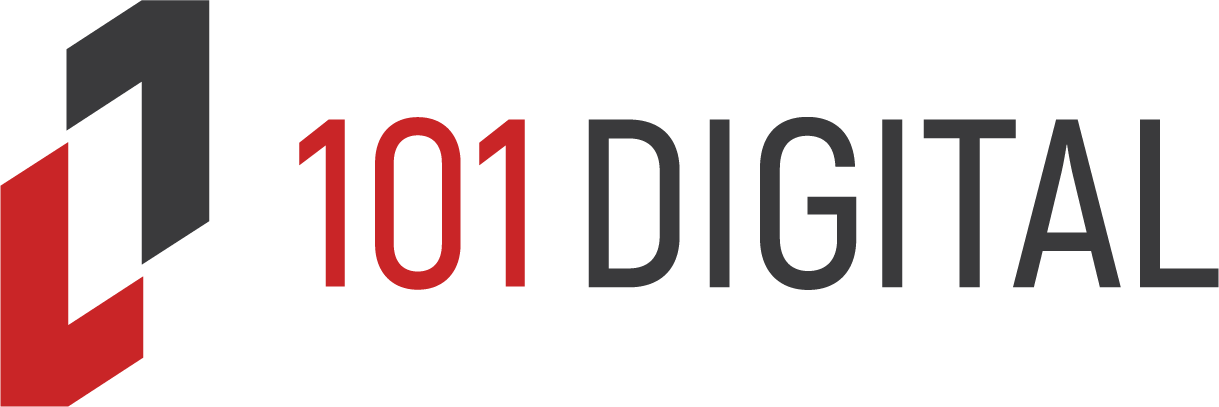Ready to clean out that office closet overfilled with old monitors, towers, and keyboards? You may be motivated to clear out the mess, but the question is what to do with it. Sensitive data can remain on hard drives, even after being wiped. If your company falls under compliance requirements, that can be a huge issue. On top of that, computer equipment can leach toxins into the environment, so you don’t want your old computer sitting in a landfill. The best option is to donate or recycle your technology. The U. S. Environmental Protection Agency states that for every 1 million laptops, we save as much energy as 35,000 homes use per year.
Before you recycle your old equipment, you need to clear personal files and sensitive data. When upgrading your computer or laptop, you’ll also want to transfer files from the old device to a new device. We’ll walk you through the easiest ways to do both.
Transfer Data
There are a couple of ways to transfer data from your old computer to your new one. The easiest is to have your IT partner (quick plug for our company, 101 Digital) do it for you. If you’re flying solo though, here are a few tips.
Check your computer’s support articles. If you’ve upgraded to a new computer, check the Help section. Most OS manufacturers list steps you can take to transfer data from one computer to another. For Windows based computers, you can use PC Mover Express which replaces the Easy Transfer tool Microsoft use to have. For MacOS users, the built-in Migration assistant will walk you through the steps.
Save the files to a USB or external hard drive. USB flash drives are cheap. If you don’t have much to transfer, this is the easiest way. For more storage, you can back your files up on an external hard drive then transfer them to your new computer. If you have sensitive, confidential info on your device, a manual transfer with a USB or external hard drive is the best way to ensure that info is protected. Make sure to use the fastest possible drive even though your computer may have a few different port options. USB-C (the rounded rectangle) will be faster than USB 3 (the blue one) which is faster than USB 2 (the older one).
Use the cloud to transfer. Check to see if your files are already on the cloud. Some offices have an automatic backup set up with OneDrive as part of your Microsoft 365 account, so you can easily download that info to a new device. If not, you can upload your files to one of the many popular cloud storage services like Dropbox, Apple’s iCloud, or Google Drive. Most cloud services have a certain amount of free storage space available. Whichever cloud service you select, be sure they encrypt your data during transmission and that it doesn’t violate any compliance regulations you fall under.
Erase Your Hard Drive
Once you’ve transferred your data that you want to keep, sign out of all your accounts. Then, delete or unpair devices like mouses, keyboards, etc. Last, erase your computer’s hard drive. To clear the hard drive, go to Settings. There should be an easy, apparent way to do this, but if you can’t find it, look online for help. Never skip erasing your hard drive. Your info and your business’s proprietary data are on there.
If you use a service to erase your old computer’s hard drive, you should receive some sort of certification so you know it was done properly. Do note that the standard fast erase doesn’t permanently delete the files. To do that you actually have to repeatedly overwrite the old drive space with other data before wiping it. There’s even a Department of Defense (DoD) standard for how to do this.
Donate or Recycle
You’ve transferred what you needed and wiped the rest. Now, you’re ready to dispose of your old device. If you can find a local non-profit or charity in need of office equipment, you can donate it. But if not, there are a variety of options for recycling electronics. Places like Goodwill will accept old electronics. Some stores like Best Buy and Staples offer recycling programs. Other companies like Xerox offer special recycling events where you can drop off your old equipment or have it hauled away. Luckily, if you’re a 101 Digital client, we handle all that for you. We securely transfer files, wipe the old device, and either donate it or recycle it as well as other office electronics.