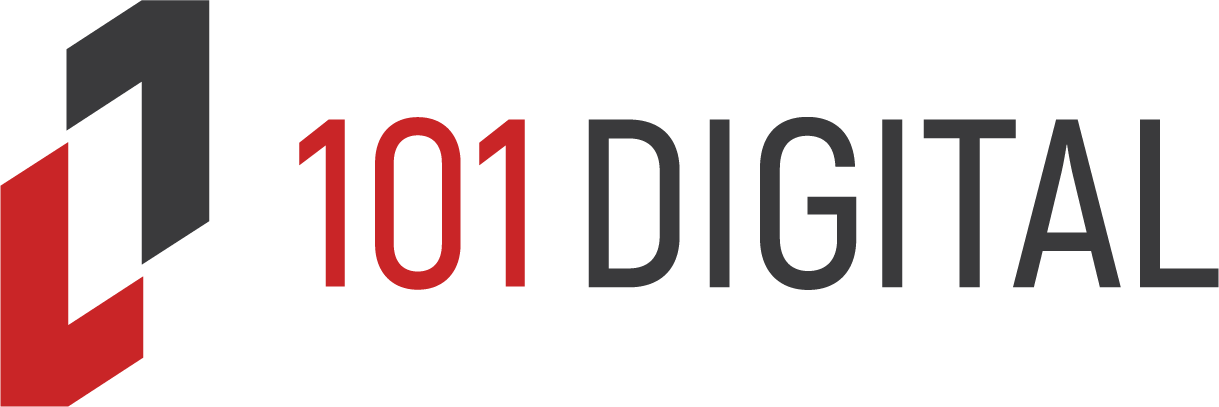Microsoft Word has been an important business tool for many years and will likely continue to be so for many more to come. There are numerous features that are used on a regular basis that, while they should make things easier, can actually create more work. One such feature is copy and paste. However, Word has some interesting copy and paste functions that can truly make your job more efficient.
Microsoft Word has been an important business tool for many years and will likely continue to be so for many more to come. There are numerous features that are used on a regular basis that, while they should make things easier, can actually create more work. One such feature is copy and paste. However, Word has some interesting copy and paste functions that can truly make your job more efficient.
Here’s an overview of Word’s copy and paste feature.
Simple copy and paste
As you likely know already, you can copy by selecting/highlighting text, or pictures and either right-clicking and selecting copy; pressing Ctrl + C (Command + C on Mac) or selecting File followed by Copy.
You can paste by either right-clicking and selecting paste; pressing Ctrl + V (Command + V on Mac) or selecting File followed by Paste. When you copy and paste, the highlighted text or image will be placed where you have placed the cursor.
While simple copying and pasting works fine for most situations, there are times when you are copying from one word document to another and need something else. Many documents have different text and layout formats which can make copying a bit inefficient, as you will likely have to change some of the text or image settings. Word has four built-in features that can make this easier.
These settings can be found by first highlighting what you would like to copy. You should see a clipboard above the highlighted text when you hover your mouse over it. Pressing the down-facing black arrow will open the different copy functions.
- Keep Source Formatting – Pressing this will keep the formatting of the text/document you copied from. This is the default option.
- Merge Formatting – This will keep the text’s format, without changing the format of the document you paste into. E.g., if the text you copied is a different font and size, it will be posted into the new document at the same format, but the next word typed will retain the previous format.
- Use Destination Style – This will change the text you copied to the same format as the document you copy into.
- Keep Text Only – This will copy only the text. All graphics, tables, charts and formatting will be discarded. When you paste into the new document, the text will be changed to that document’s formatting.
This feature can help make it easier to copy and paste from one document to another. Office has many features that can assist in improving your productivity, or make your job easier. If you are interested in learning more Office tips and tricks, please contact us today.
Published with permission from TechAdvisory.org.